Installing Anaconda will install Python at the same time, as well as several Python development tools, including Python IDLE, Jupyter Notebook, Jupyter Lab, Spyder, etc. Many Python Packages are also installed. Installing Anaconda is easy (this instruction uses Anaconda 3, 2020.07 Python 3.9 version):
STEP 1. Open the Anaconda website https://www.anaconda.com, find and click Download button
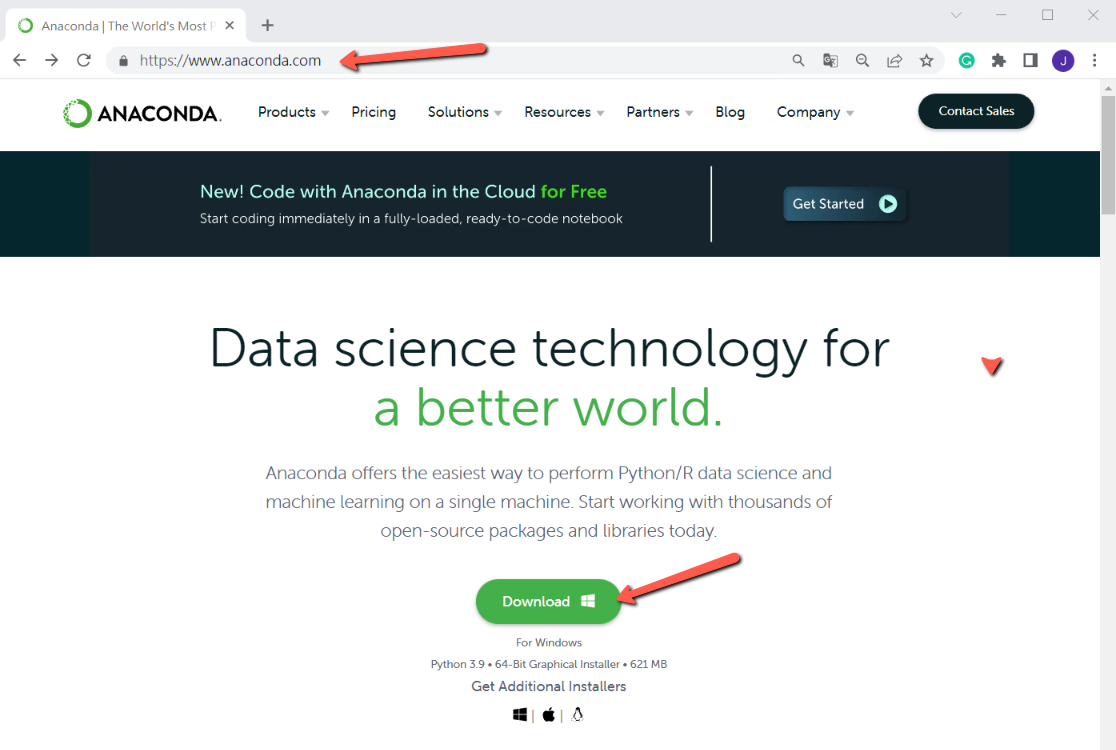
STEP 2. After downloading the installation file, the name of the installation file is similar to this anaconda3-2022.10-windows-x86_64.exe, please double click to execute the file. If it is macOS, the name of the installation file will be similar to this anaconda3-2022.10-macOSX-x86_64.pkg.
STEP 3. After starting the execution, just follow the instructions and press Next, Agree, Install ... etc., as requested.
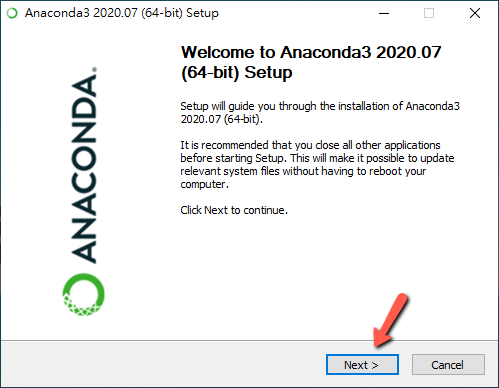
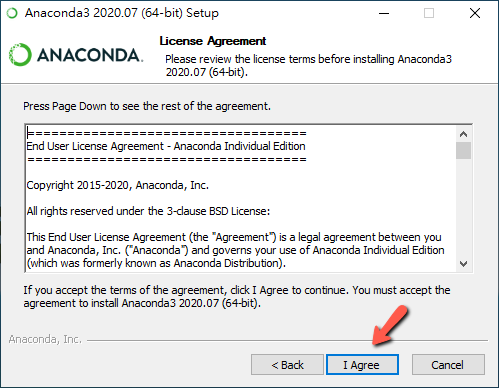
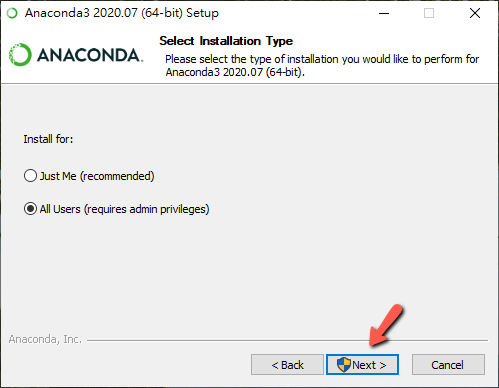
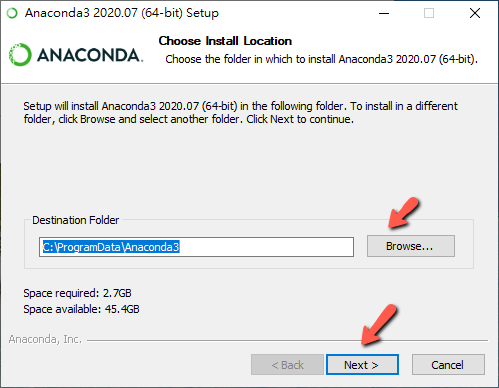
The following two options can also be left unchecked, and they can be set later since they are not used for now:
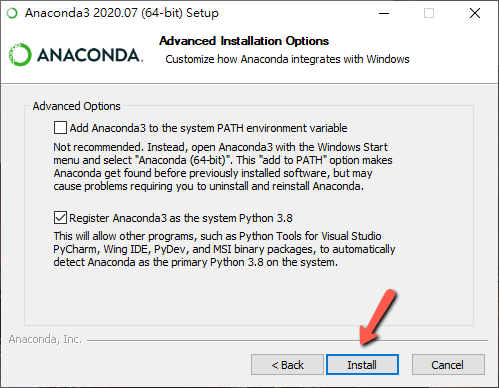
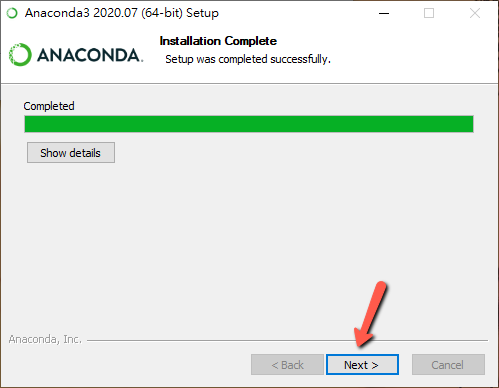
Probably Anaconda will recommends using PyCharm, you can download it if you are interested (but I click Cancel !!)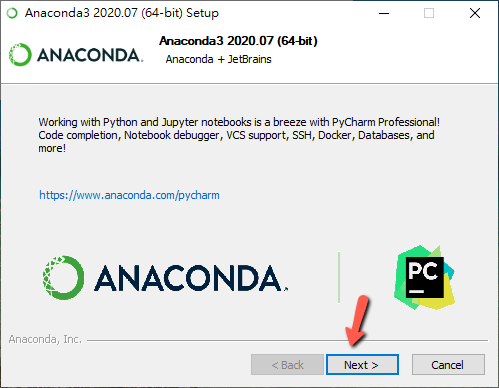
Finally, press Finish after the installation is complete. If the two options are checked, Tutorial and Learn More will pop up for reference!!
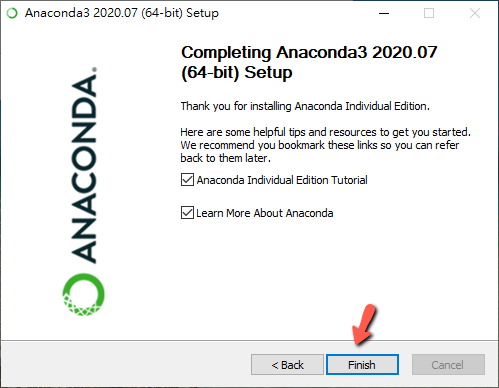
After installation, you can check if Anaconda if really installed, on Windows machine, click Start-->Programs to see if Anaconda Navigator and Jupyter Notebook are added:
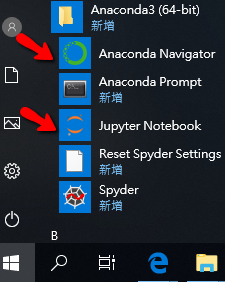
Questions ? E-mail me at yeh@isu.edu.tw